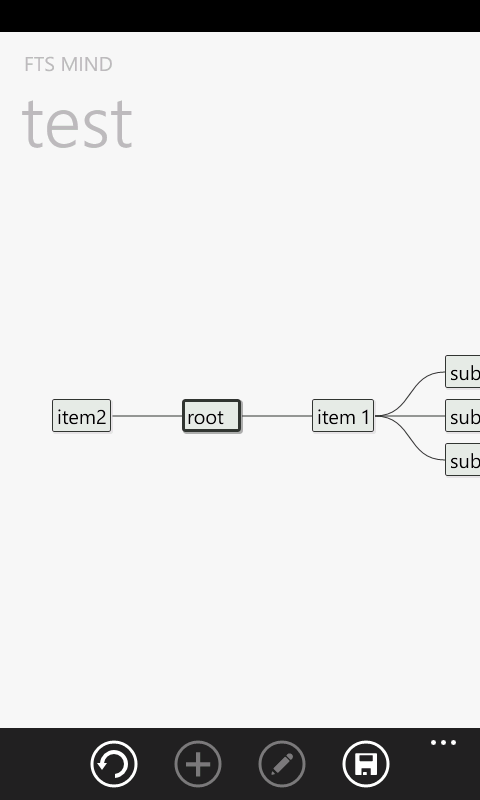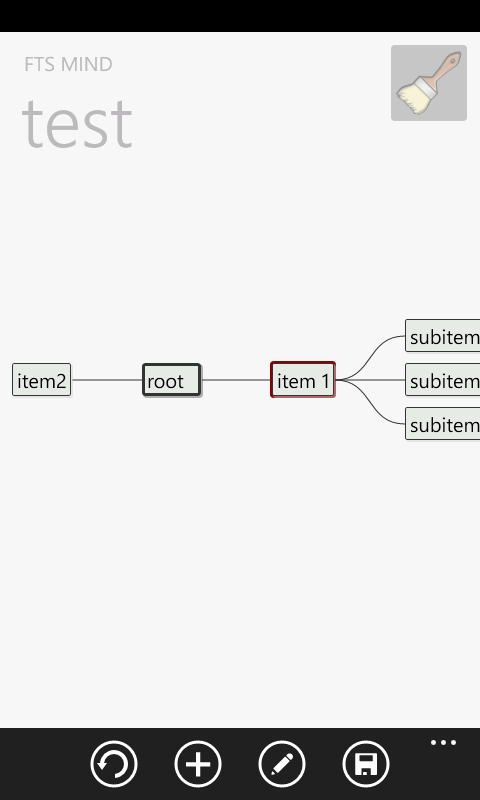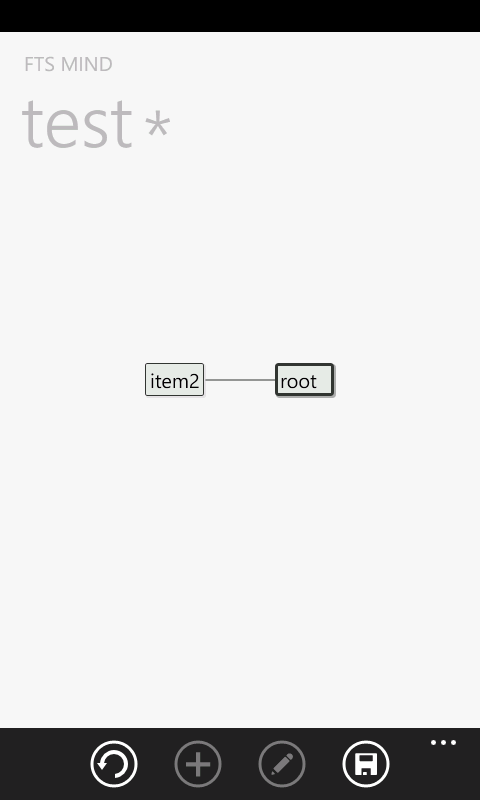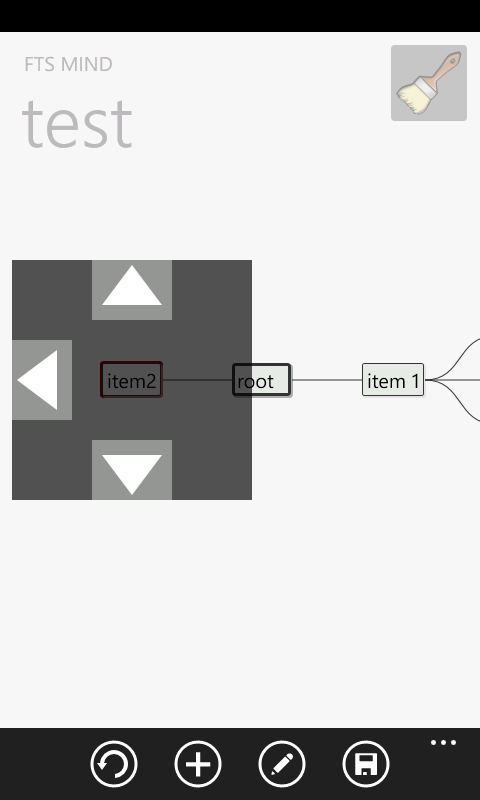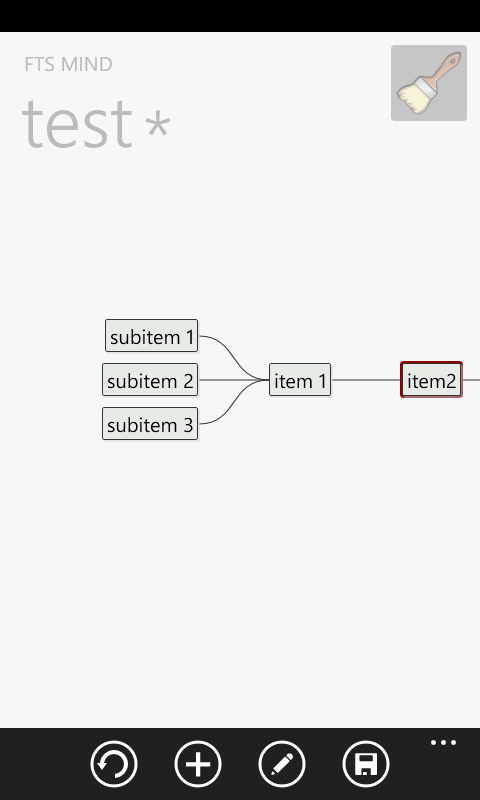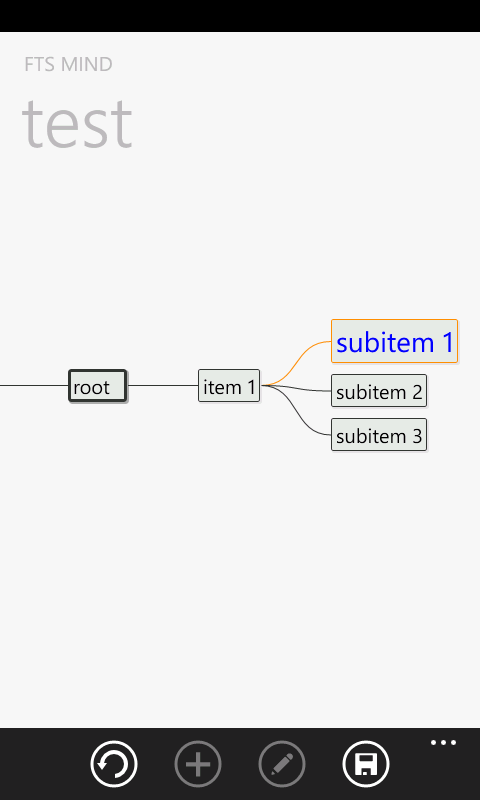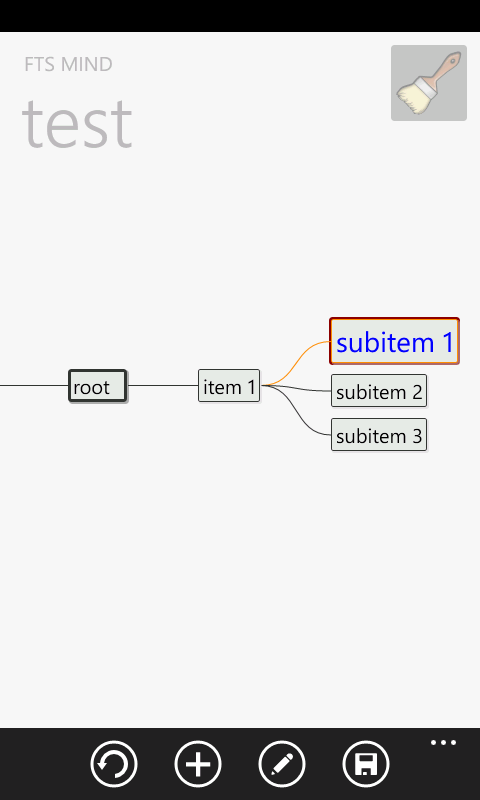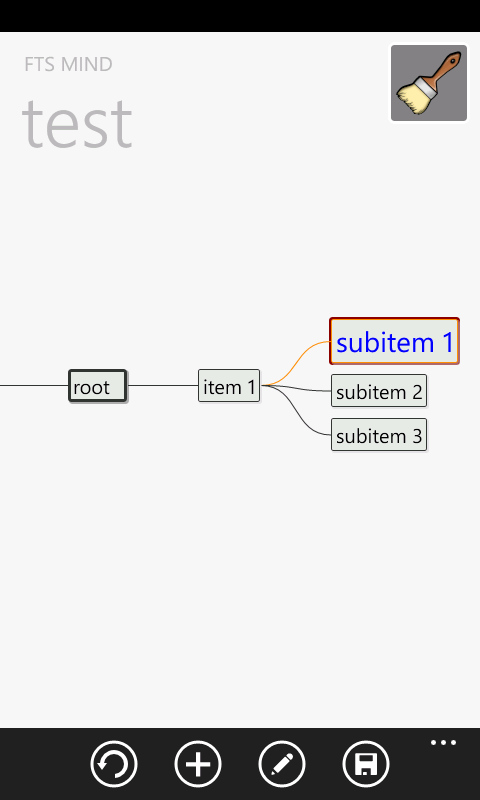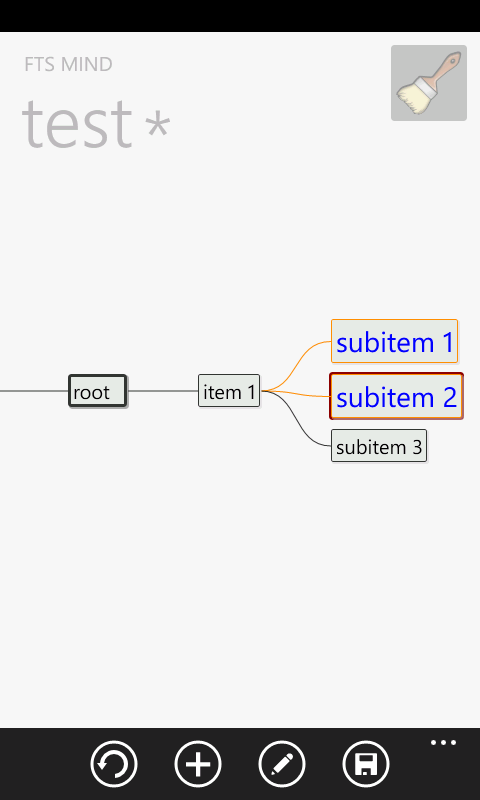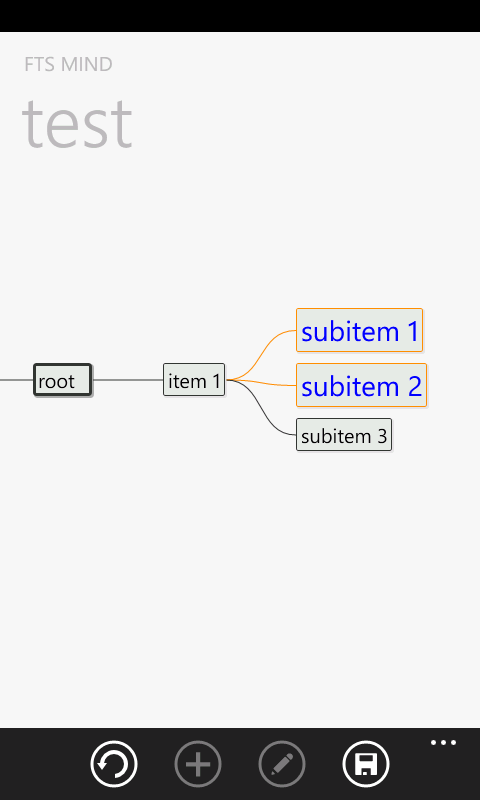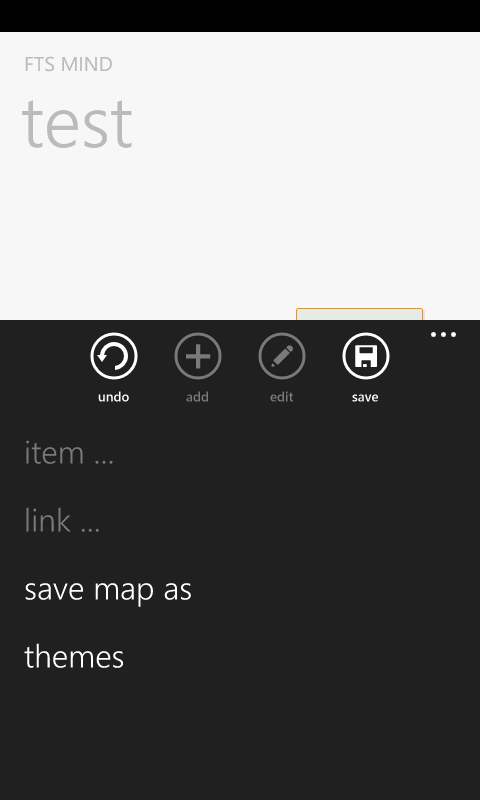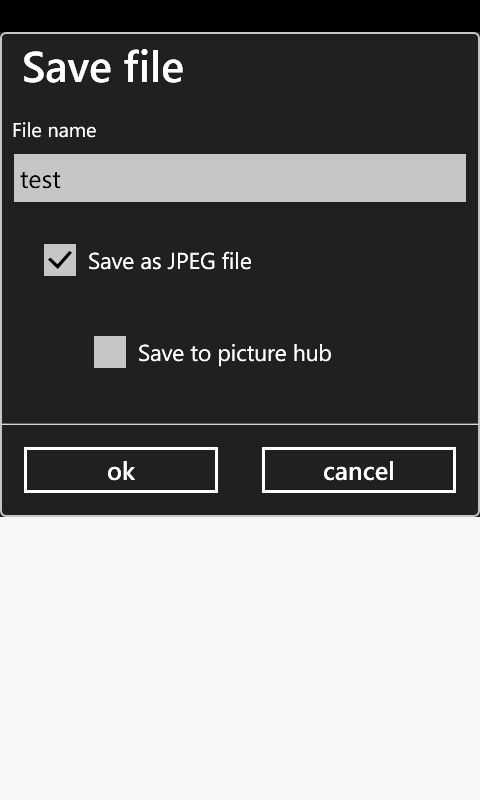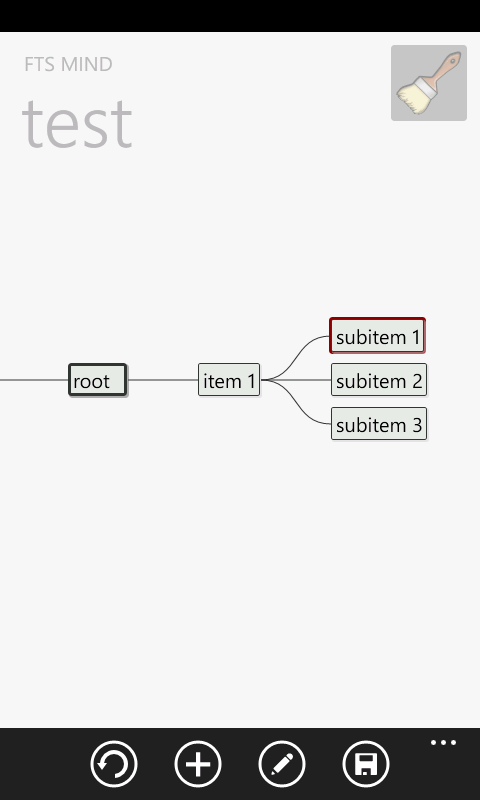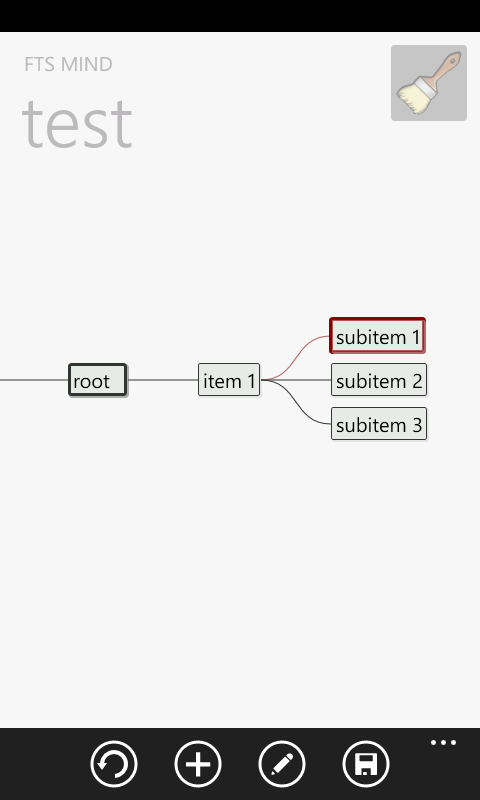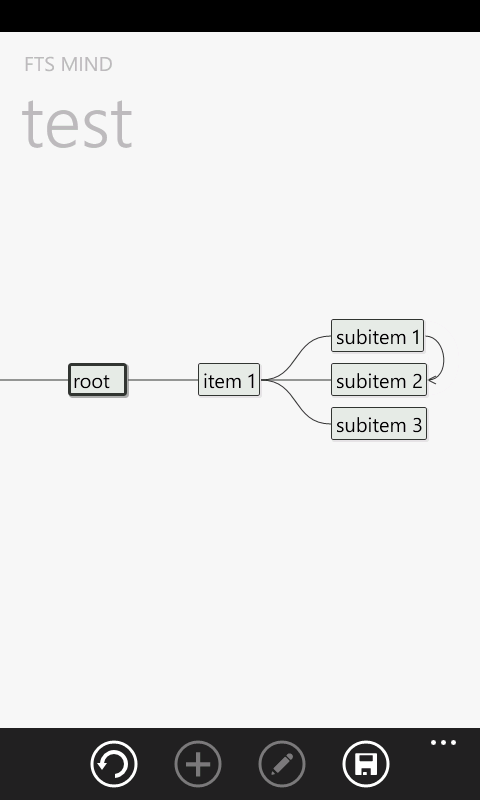Overview
New map
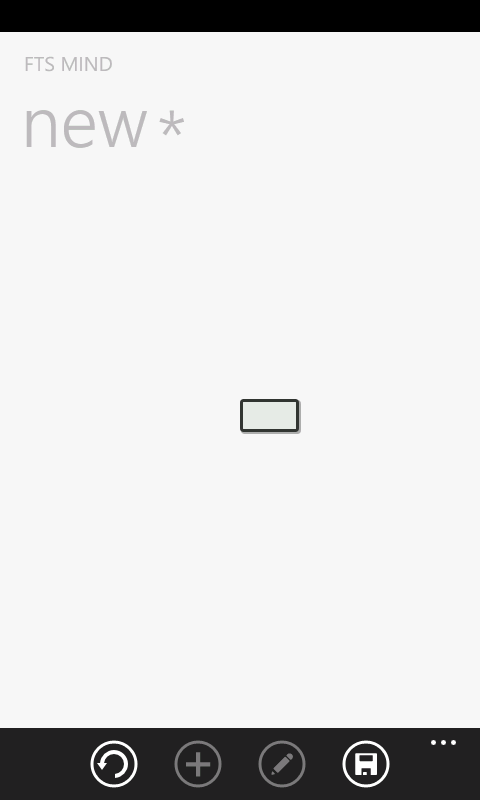
A new, empty mind map.
Edit a new map
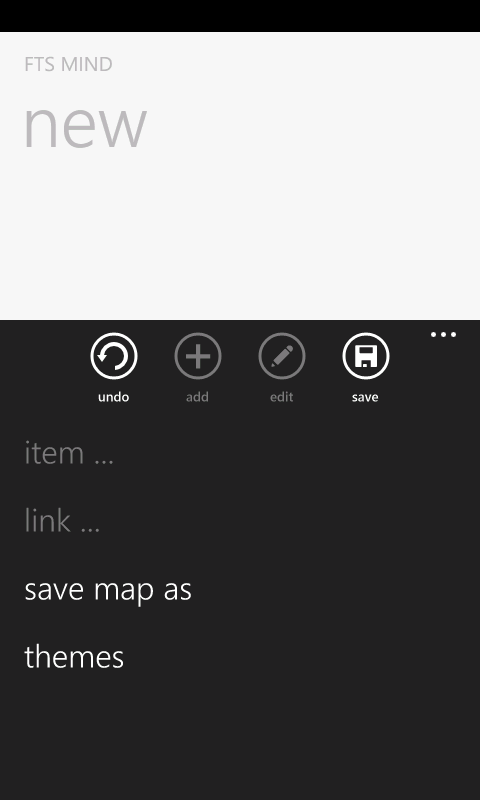
The options for editing a mind map
The buttons (from left to right)
- undo
- Undos the last actions (up to ten).
- add
- Adds a new sub item to the selected one.
- edit
- Opens the dialog box to edit the text of the selected item.
- save
- Saves the changes. If the map was never saved before a dialog box will be shown where you can provide a name for the map.
The menu
- item ...
- Opens the context menu for an item.
- link ...
- Opens the context menu for a link.
- save map as
- Saves the map with a new name.
The map can be saved as a JPEG picture too - to the picture hub or the applications memory. - themes
- Change the appearance of the map. Currently you can choose between three different designs.
Gestures
- Tap (click)
- Selectes an item or a link.
- Tap on a selected item
- Collapses or expands the item.
- TapTap (double click) on an item
- Makes the selected item editable (same as the edit button).
- TapTap (double click) at free space of the map
- Centers the root item.
- Hold (longer press) on an item or link
- Opens the context menu. You can choose between several actions.
- item:
cut, copy, paste, delete, format, manage icons, add link and edit note - link:
delete and format
- item:
- Hold (longer press) at free space of the map
- Resets the zoom to 100%.
- Pinch
- Zooms the map.
- Move
- Moves the map over the screen.
The context menus
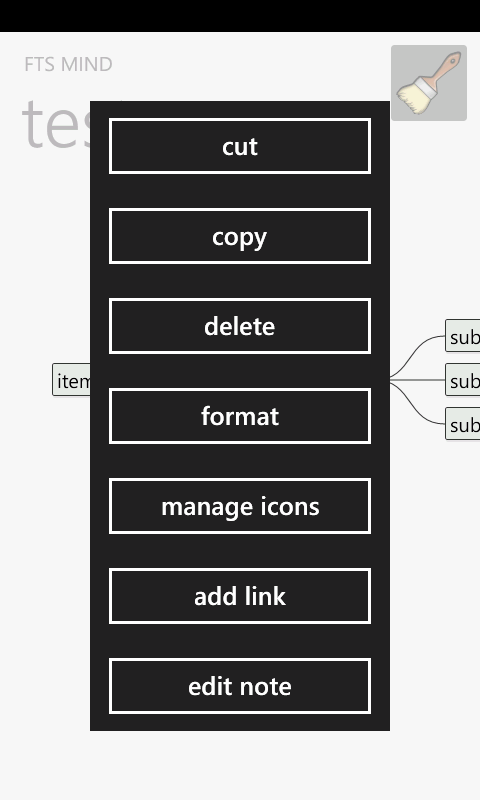
The context menu to edit an item
- cut
- Copies the selected item into the clipboard and removes it.
- copy
- Copies the selected item into the clipboard.
- paste (only visible, if an item is in the clipboard)
- Shows the insertion dialog box.
- delete
- Removes the selected item or link.
- format
- Opens the format dialog box.
The font size or the color of the text, background or border can be modified. - manage icons
- Add or remove icons of an item.
- add link
- Adds an additional graphical link to the selected item. After choosing this menu item the user has to tap on the destination item.
- edit note
- Opens the dialog box to edit the text of a note attached to the selected item.
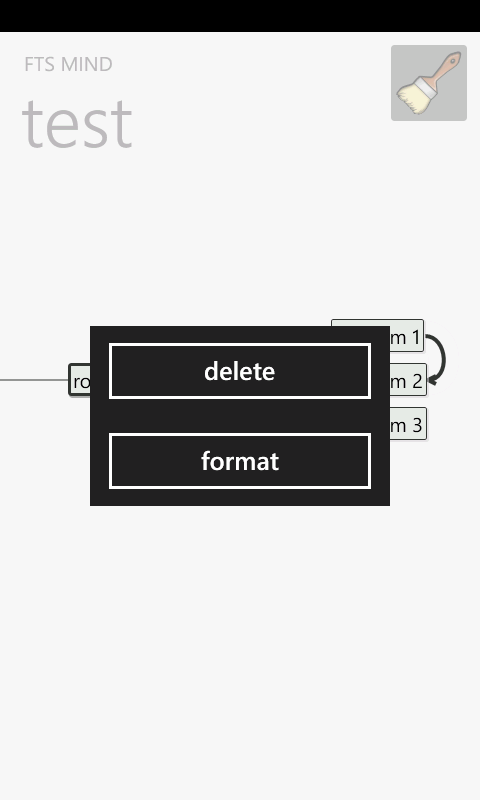
The context menu to edit a link
- delete
- Removes the selected item or link.
- format
- Opens the format dialog box.
The color and the line ends can be adjusted.