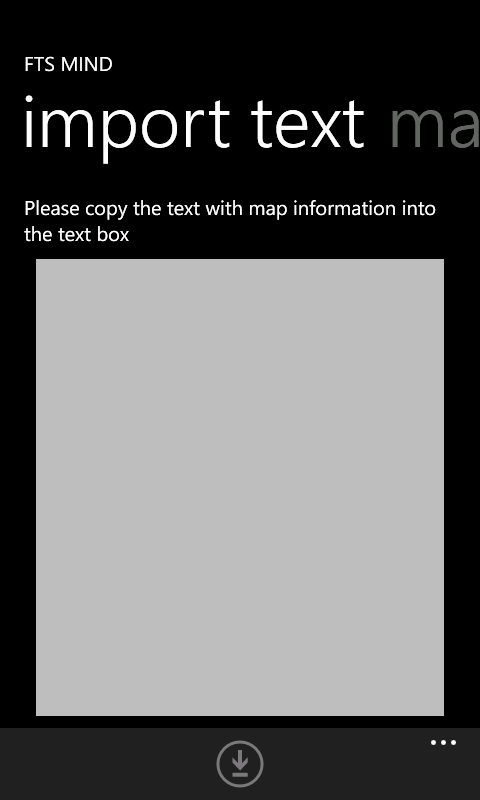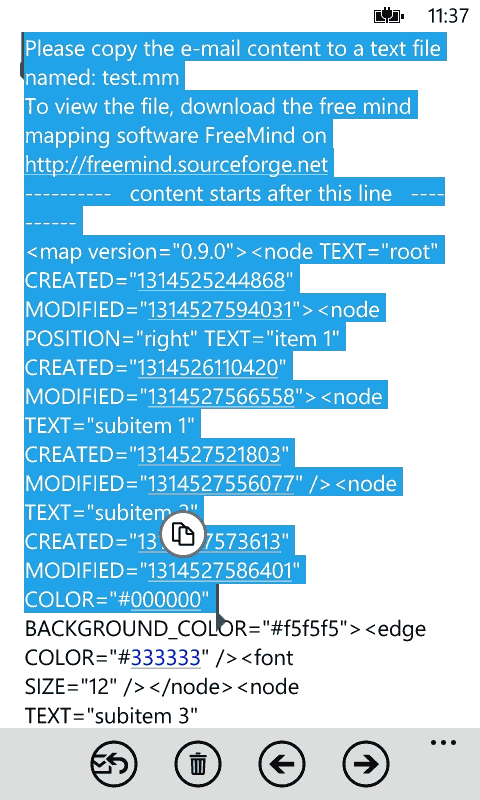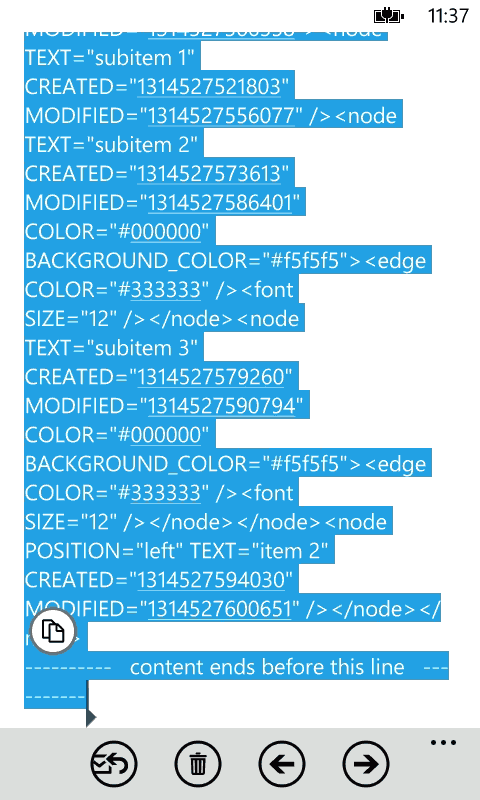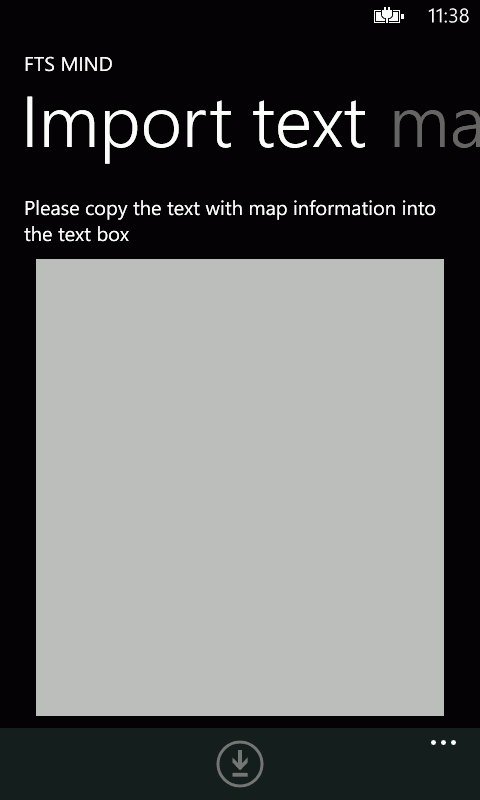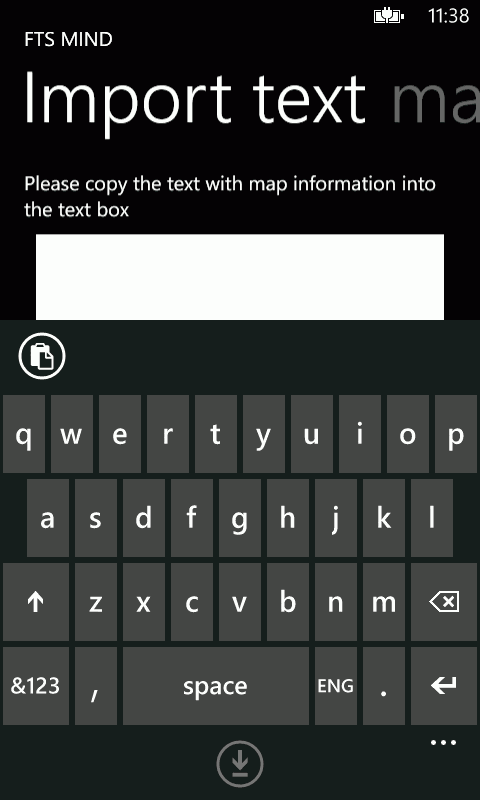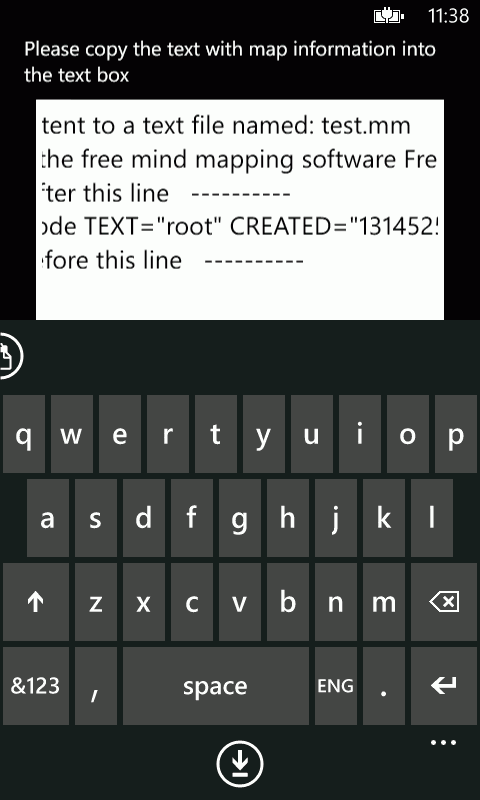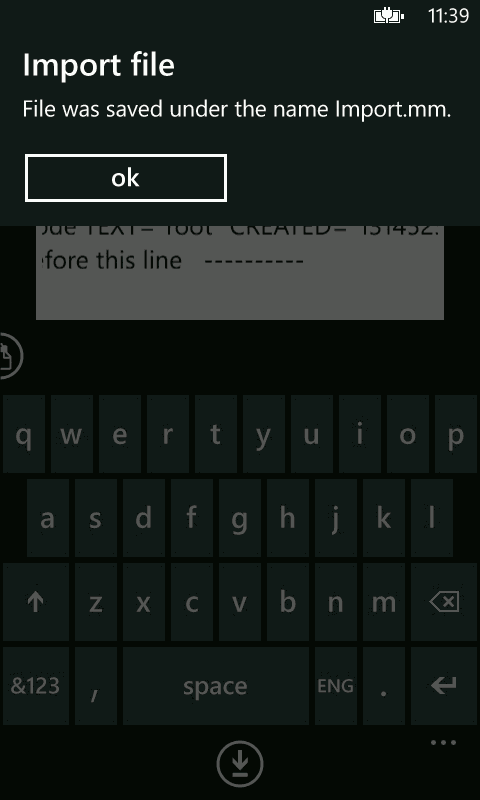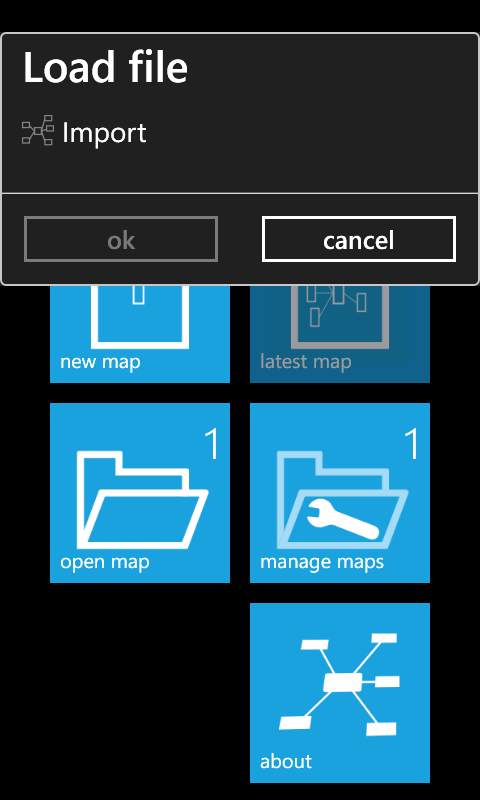Overview
Manage maps
At this page maps can be renamed or removed.
Mindjet users can convert a map to Mindjet format.
Maps can be sent as e-mail or be uploaded to your Dropbox or SkyDrive account.
Furthermore maps can be pinned to the start screen.
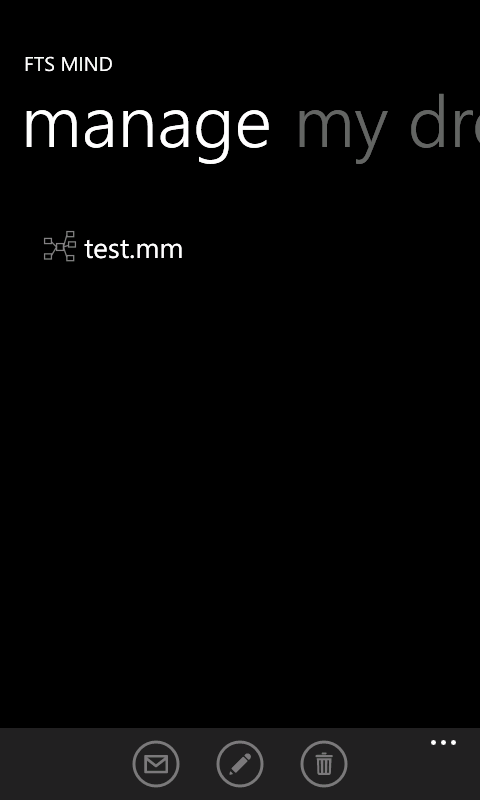
My Dropbox
You have to login before the Dropbox connection can be used.
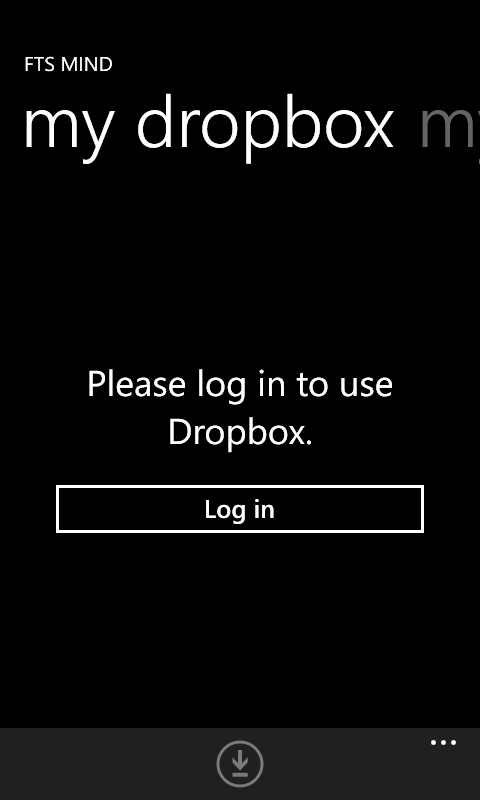
Being logged in, you can download maps from the Dropbox.
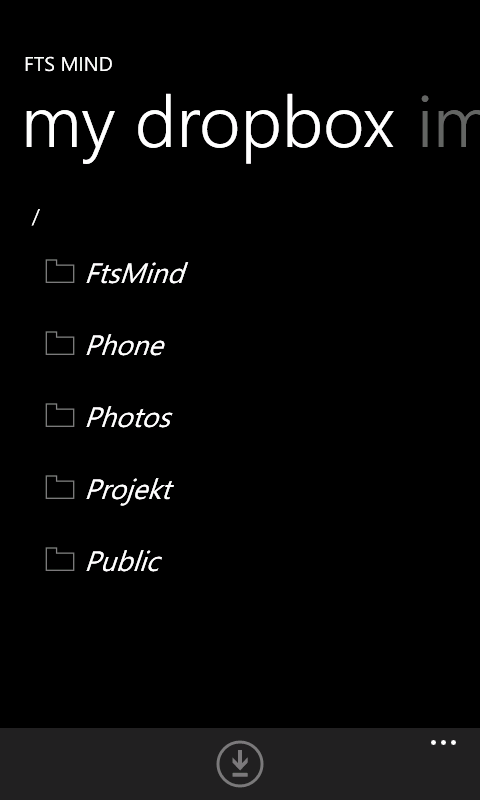
My SkyDrive
You can also use SkyDrive to upload your files.
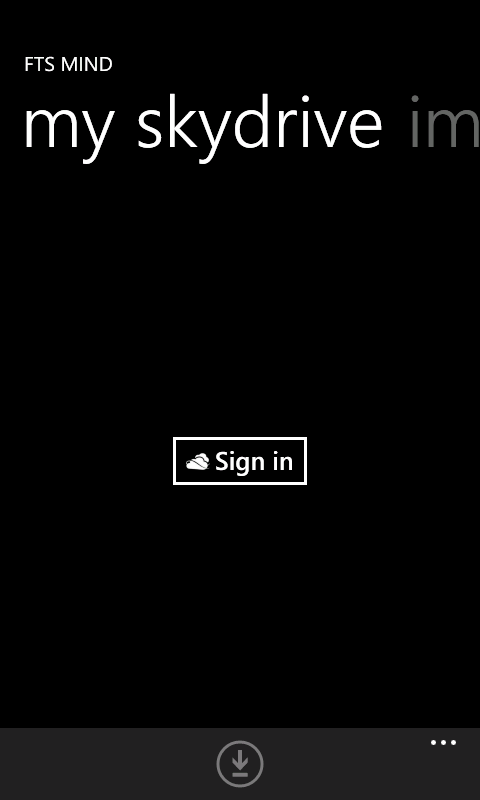
Import text
Here you can import a map from plain text (e.g. e-mail).